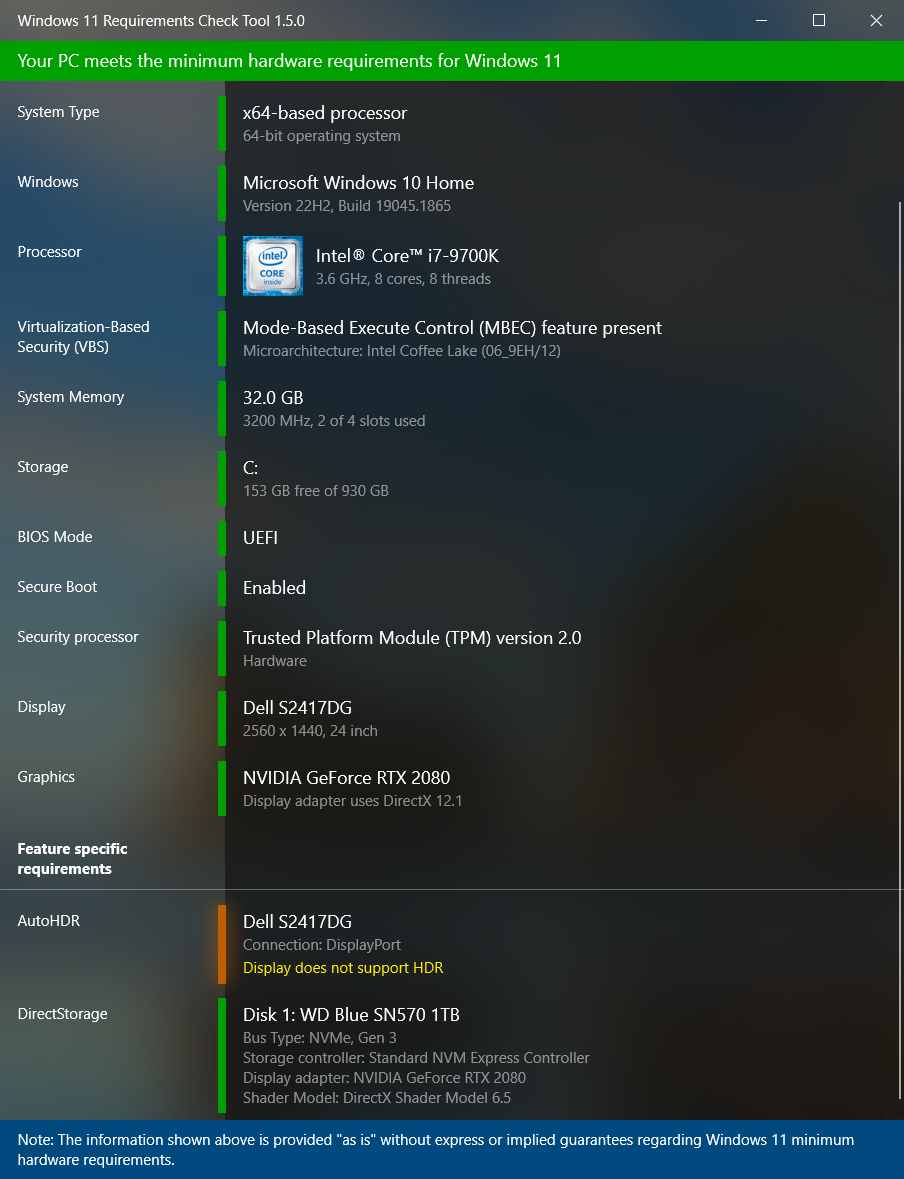Windows 11 Requirements Check Tool
A free tool to see if your PC meets the requirements to run Windows 11.
In addition it checks if your PC can support (gaming) features like AutoHDR and DirectStorage.
Download 
Version 1.5.0
File Size: 660 KB
SHA-256: 8EF1A6392CF019F981A493C58DED7DC806A01CB4603535022D08C14B64255170
Runs on Windows 8.1, Windows 10 or Windows 11. Supports 32-bit and 64-bit systems, including Windows on ARM.
This tool is a standalone Win32 application written in C++. It does not install anything and spawns no additional processes.
Supported languages: English, German, French and Dutch
Requirement Checks
The tool performs the following checks as specified in this document from Microsoft:
System Type – Shows whether your PC contains an x86, x64 or ARM-processor.
In addition it shows if your operating system is 32-bit or 64-bit.
This item turns red if your processor does not support 64-bit instructions and registers, also known as long mode.
Windows – Shows the version of Windows you are running.
This item checks if your version of Windows can be upgraded to Windows 11.
Processor – Shows the processor in your computer.
This item checks if your processor has at least 2 cores and runs at 1 GHz or higher.
In addition, this item also checks if your processor supports the following features and instructions:
- PAE (Physical Address Extension) is a processor feature that enables x86 and x86-64 processors to access more than 4 GB of physical memory on capable versions of Windows.
- NX (No-eXecute) is a processor feature that allows memory pages to be marked as non-executable. The feature enables the processor to help protect against malicious code exploits and is an integral part of hardware-enforced Data Execution Prevention (DEP). If not supported, check your BIOS whether "Data Execution Prevention," "XD," "Execute Disable," or "NX" is disabled. DEP is a Windows feature since 2004 (Windows XP SP2).
- SSE4.1 (Streaming SIMD Extensions 4.1) are additional instructions that can increase performance when the same operations are performed on multiple data objects. It is available in processors since 2007.
- CMPXCHG16B is an instruction part of the x86-64-v2 microarchitecture, that performs an atomic compare-and-exchange on 16-byte values. This is useful for parallel algorithms. It is supported on all modern x86-64 processors and is a hardware requirement since Windows 8.1.
- LAHF (Load AH from Flags) and SAHF (Store AH into Flags) are load and store instructions, respectively, for certain status flags. These processor instructions are used for virtualization and floating-point condition handling and were introduced in 2005.
- PrefetchW is the assignment of data into the cache for quicker retrieval. This processor instruction is part of every modern processor since 2005.
Note that the tool does not use a list of supported processors but actually checks various feature bits reported by the processor.
Virtualization-Based Security (VBS) – Shows if your processor has hardware support for
Hypervisor-Enforced Code Integrity (HVCI). HVCI protects Windows from compromise by bad drivers and malicious system files.
Processors that support HVCI in hardware provide significant performance improvements.
Intel's Mode-Based Execute Control for EPT (MBEC),
AMD's Guest-Mode Execute Trap for NPT (GMET) and
ARM's Translation Table Stage 2 Unprivileged Execute-Never (TTS2UXN)
are features that provide this hardware support.
The tool checks if these features are available in the processor.
For more information on Virtualization-Based Security see this blog item.
Note that there is discussion regarding Intel 7th generation and AMD Zen 1 processors not being supported
by Windows 11. Yet these processors do have the aforementioned features to support HVCI in hardware.
Read this blog post for more information.
System Memory – Shows the amount of physical memory installed in your PC. This item turns red if the amount is less than 4GB.
Storage – Shows the capacity of the system volume. This item turns red if the capacity is less than 64GB.
BIOS Mode – Shows if the PC uses UEFI or legacy firmware. This item turns red if the PC uses legacy firmware to boot the computer.
Secure Boot – Shows if the PC uses Secure Boot. This item turns green if Secure Boot is enabled. This item turns orange if your computer is capable to support Secure Boot. This item turns red if your system disk is formatted as MBR and therefore incapable to use Secure Boot.
Security Processor – Shows if the PC has a Trusted Platform Module (TPM) enabled.
In addition, it checks whether the TPM supports TPM 2.0. Turns orange if your TPM only supports version 1.2.
A TPM chip is a secure crypto-processor that helps with actions such as generating, storing, and limiting the use of cryptographic keys. It adds hardware-based security benefits to Windows in the following business-focused features:
- Platform Crypto Provider – If the machine is compromised, the private key associated with the certificate cannot be copied off the device. Also, the TPM’s dictionary attack mechanism protects PIN values to use a certificate.
- Virtual Smart Card – Achieve security like that of physical smart cards without deploying physical smart cards or card readers.
- Windows Hello for Business – Credentials provisioned on a device cannot be copied elsewhere and confirms a device’s TPM before credentials are provisioned.
- BitLocker Drive Encryption – Multiple options are available for enterprises to protect data at rest while balancing security requirements with different device hardware.
- Measured Boot – A hardware root of trust contains boot measurements that help detect malware during remote attestation.
- Health Attestation – MDM solution can perform remote attestation and evaluate client health before granting access to resources or cloud services such as Office 365.
- Credential Guard – If malware has administrative rights on one machine, it is more difficult to compromise additional machines in an organization.
Display – Verifies whether the size of your display is at least 9” and supports a resolution of 720p or higher. The tool queries the Extended Display Identification Data (EDID) from the display to determine this information.
Graphics – Verifies whether your display adapter (graphics card) supports DirectX 12 and WDDM 2.0. Note that this information is gathered from the currently installed drivers.
Feature Checks
The tool performs the following Windows 11 feature checks.
Each of these checks are shown orange if your system does not support the feature. This as these features are
not required in order to run Windows 11.
See this page for more information on feature requirements.
AutoHDR – This item checks if any of your currently connected displays support High Dynamic Range (HDR) content. Windows 11 introduces AutoHDR which adds HDR to games that do not support HDR, therefore improving graphics quality and immersive feeling.
DirectStorage – This item checks the Storage Controller of your system disk and the Shader Model of your
graphics card (GPU) to see if they meet DirectStorage requirements.
DirectStorage is a feature that allows games to load quickly by working to load assets on the GPU, saving resources on the
CPU and as such helps to improve graphics and reduce load times.
If you have a hybrid system (eg. gaming laptop) containing both an integrated and discrete GPU, the tool will use the discrete GPU
for the validation.
Note that Microsoft recently
announced
that it will bring DirectStorage to Windows 10 as well.
1.5.0 - 2022-08-03
- Added support for Intel Raptor Lake 13th Gen processors
- Added support for Intel Meteor Lake 14th Gen processors
- Added support for AMD Ryzen 7000 Zen 4 processors
- Added support for additional Intel Alder Lake 12th Gen processors
- Improved DirectStorage handling multiple NVMe disks
- Improved DirectStorage showing PCIe link or NVMe generation (eg. NVMe Gen 4)
- Fixed a text wrapping issue with the German translation of the Secure Boot label
- Improved initial size of the user interface
- Removed the check for newer version message
1.4.0 - 2022-01-31
- Several improvements to the user interface
- Added support for additional Intel Alder Lake processors
1.3.1 - 2021-10-25
1.3.0 - 2021-10-25
- Improved detection of support for PrefetchW processor instruction
- Added a few missing translations
- Updated German language
- Updated Dutch language
1.2.1 - 2021-10-03
1.2.0 - 2021-10-03
- Enabled CET Shadow Stack Compatible on binary
- Enabled Control Flow Guard on binary
1.1.0 - 2021-09-08
- Improved DirectStorage to detect NVMe disks other than the system/boot disk. This as some systems have a dedicated NVMe disk for games.
- Improved Windows Version on some systems where it could display the wrong Windows build number.
1.0.0 - 2021-09-01
- Application is now signed with an Authenticode certificate!
-
Changed Secure Boot requirement from "enabled" to "capable".
Note that while Microsoft specifies that Secure Boot must be enabled by default, their PC Health Check (preview) App accepts capable. So we now also accept Secure Boot capable as compliant.
- Minor changes to language strings
0.9.3 RC - 2021-08-30
- Minor changes to language strings
0.9.2 RC - 2021-08-29
- Added detection of Intel® Core™ X-series, Xeon® W-series
- Added detection of Intel® Core™ 7820HQ
- Improved detection of AMD GMET on systems where a BIOS setting interferes with the reporting the AMD GMET feature flag
- Fixed issue with global status indicator which could show orange when it should turn red
- Improved handling of Intel Kaby Lake 7th Gen processor
- Improved ARM processor feature detection
- Improved microarchitecture codename on ARM system
- Improved reporting of screen resolution of the Samsung 49" Super Ultra-Wide Dual QHD 32:9 Gaming monitor
0.9.0 BETA - 2021-08-26
- Added global status bar indicating overall Windows 11 compatibility
- Added clickable items that link to a webpage helping users understand why a certain item is incompatible and what can be done to make it meet Windows 11 requirements
- Fixed application freeze while resizing the window
0.8.5 BETA - 2021-08-06
- Added Dutch language
- Added German language
- Improved DirectStorage recognition of Standard NVM Express Controller
0.8.2 BETA - 2021-07-30
- Added Bus Type to DirectStorage
- Added Connection to AutoHDR
- Improved Virtualization-Based Security check
- Improved DirectStorage Shader Model check
- Improved DirectX 10 and 11 handling
0.8.1 BETA - 2021-07-29
- Improved Virtualization-Based Security check
- Improved Processor formatting
- Improved DirectStorage formatting
- Improved acrylic effect on multi-monitor setups
- Added additional processor badges
- Various user interface tweaks
0.8 BETA - 2021-07-21
- First public version
- Win32 application written in C++
- Modern user interface using Fluent Design
- Leveraging DirectComposition, DirectManipulation and DirectAnimation
- Compiled using Visual Studio 2019 version 16.10.4
Contact
![Follow @ByteJams]()
![Discord]()
Support
support@bytejams.com